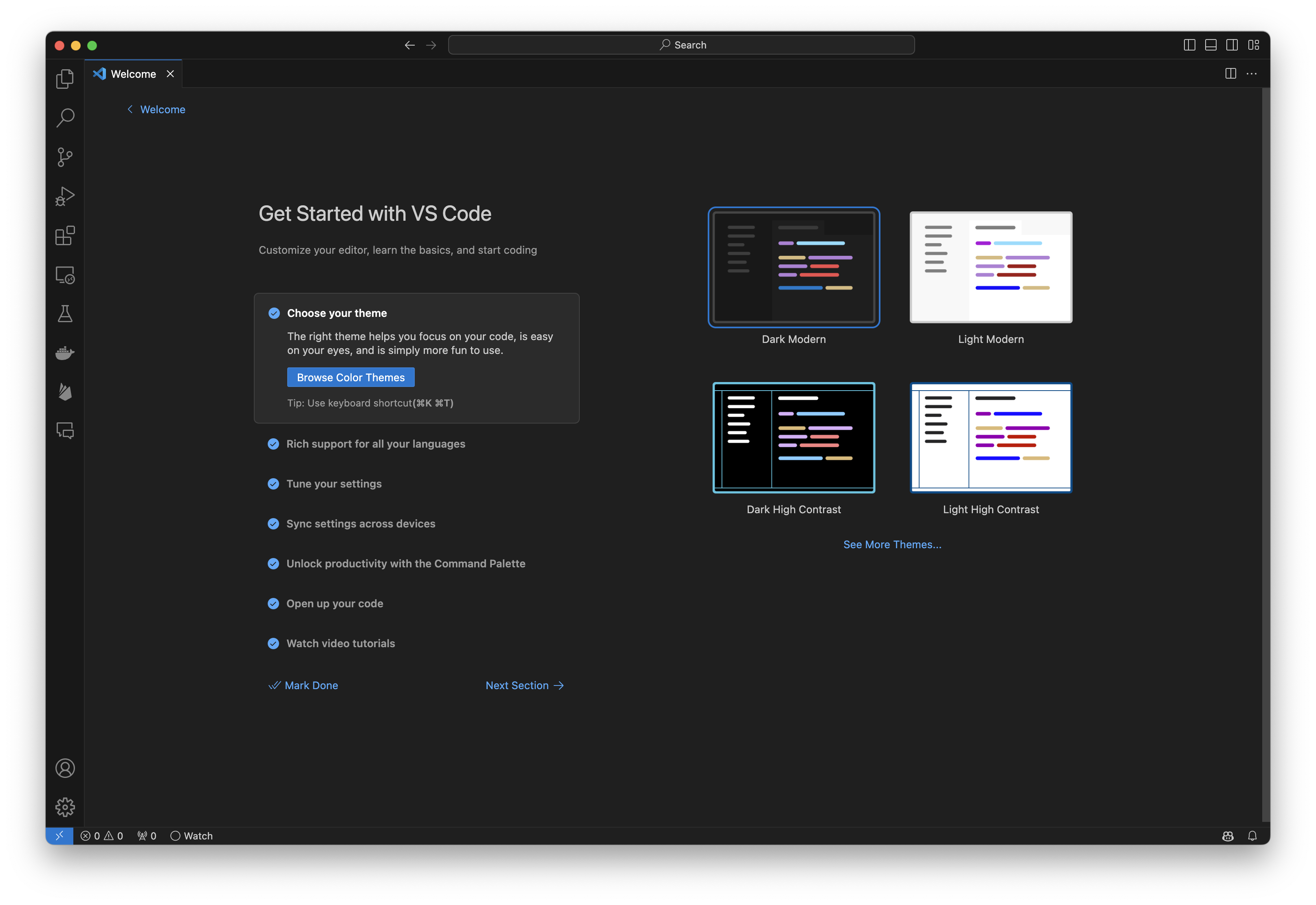E21: Install VSCode
1. Download VSCode
Go to https://code.visualstudio.com/download and download the latest version of Visual Studio Code for your platform.
2. General Configuration
2.1 Welcome screen
The following image illustrates the Welcome screen that will generally appear when you startup VSCode for the first time:
2.2 Walkthrough Getting Started with VS Code
You may want to go through the “Getting Started with VS Code” tutorial. This will introduce you to the basic features of VS Code.
Make whatever selections you want on this screen.
2.3 Learn the Fundamentals
Go to the “Learn the Fundamentals” section and click on “Learn the Fundamentals” to get a quick overview of the basic features of VS Code. Then click on “Browse Popular Extensions” to see some of the most popular extensions for VS Code. We are going to install a few of these in the next step.
The extensions I recommend you enable for this class are:
- ESLint
- GitHub Copilot
- HTML Boilerplate
- HTML CSS Support
- Live Preview
- Prettier ESLint
3. Verify startup time < 10 seconds
After configuration, quit VSCode, then time how long it takes for it to start up on your platform. It should take less than 10 seconds (on my Mac, it takes less than a second). It is important to make sure that your IDE loads in less than 10 seconds, otherwise you will be tempted to use a different editor for “simple” tasks.
Submission Instructions
To be completed by the time and date indicated in Laulima. I will check in class that your installation of VSCode loads in no more than 10 seconds.
By the time and date indicated on the Schedule page, submit this assignment via Laulima.
Your submission should contain:
- Text indicating you have completed the experience.
You will receive full credit for this experience as long as you have submitted the text on Laulima with all required data before the due date.