E16: Experience local portfolio management
Up to now, (most of you) have been managing your professional portfolio by editing the files in your portfolio repository on GitHub using a browser, or by using the TechFolio Designer app.
Now that you know git, you can make a clone of your GitHub professional portfolio repository on your laptop. Then you can edit, create, and delete files on your laptop and “push” those changes to your GitHub repository when you’re ready.
For the work we will do in this class, you will find that the GitHub Desktop application is even more simple than the command line.
Let’s get started:
- Review the GitHub Desktop Documentation.
- Download and install GitHub Desktop.
- If you haven’t already, watch the screencast on GitHub Desktop.
- Bring up your professional portfolio page in your browser.
- Click on the green “Code” button on the right side, then click on “Open in Desktop”. This will clone your professional portfolio to your laptop and set up GitHub Desktop to manage the files. GitHub Desktop provides a default directory on your machine for local repos (e.g.
/Users/danport/Documents/GitHub). Make a note of this path in case you need to find your repos directly. You may wish to make a new localGitHubdirectory in a more convenient locations on your laptop and then clone your repo into that directory. You will be cloning many more repos over the course of the semester and you will find it convenient to keep them under a single easy to find directory. - Use a plain text editor (such as Eclipse or Emacs (not Word!)) to make some improvements to your portfolio. You can correct the spelling of current essays, or add a paragraph, or make some grammatical inprovements (lol). It’s up to you.
- Use GitHub desktop to view your changes. Take a screenshot of this like the example below (click to enlarge). You will use this to verify you’ve successfully edited your portfolio locally and are able to publish the changes:
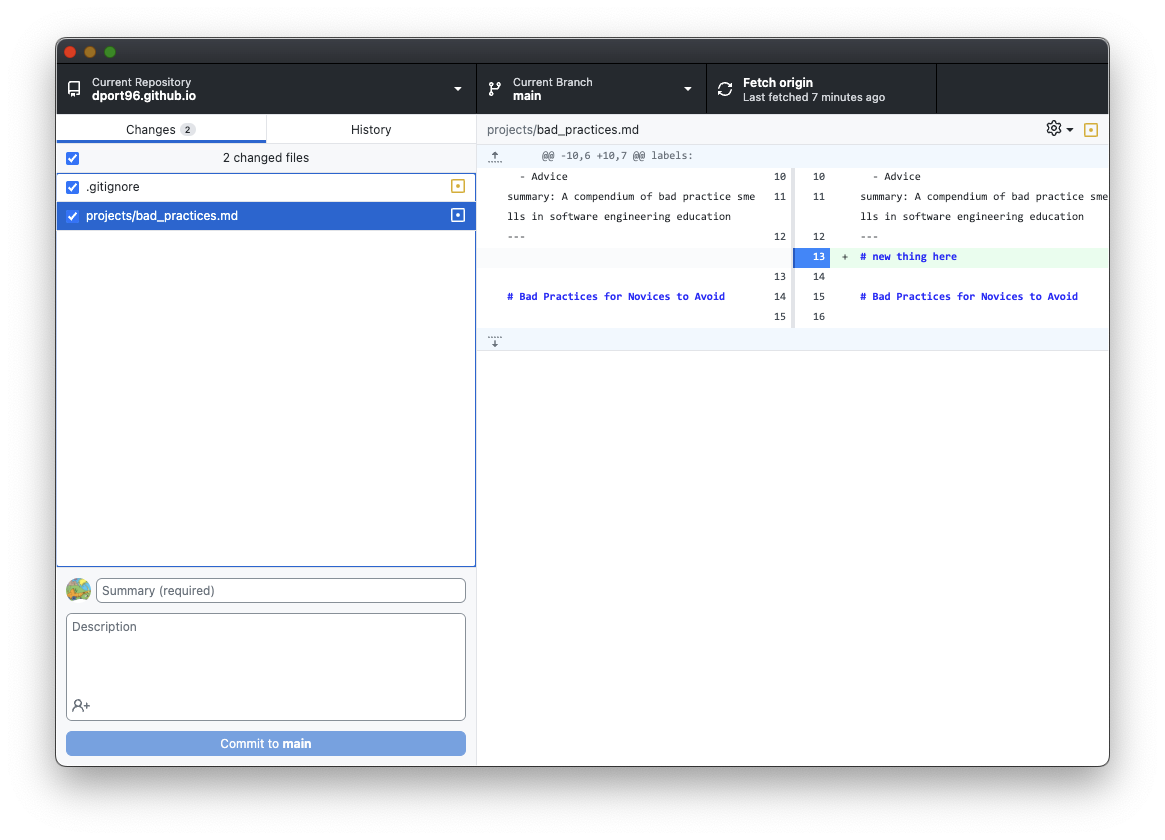
- Commit your changes and push them to GitHub.
- Retrieve your portfolio and check to see that your changes are now published.
Submission instructions
Due by the time and date indicated on the Schedule page, complete the above instructions and submit your GitHub desktop screenshot from Step 7 to the Laulima assignment to verify that you’ve successfully edited your portfolio locally and are able to publish the changes.