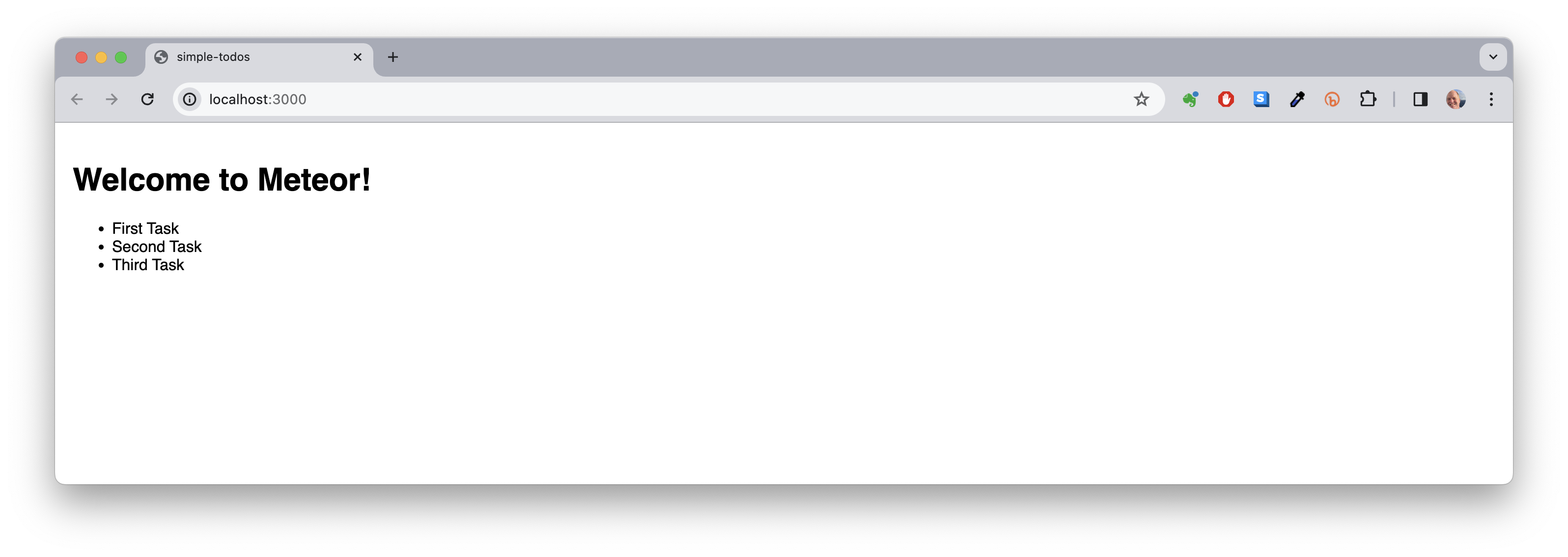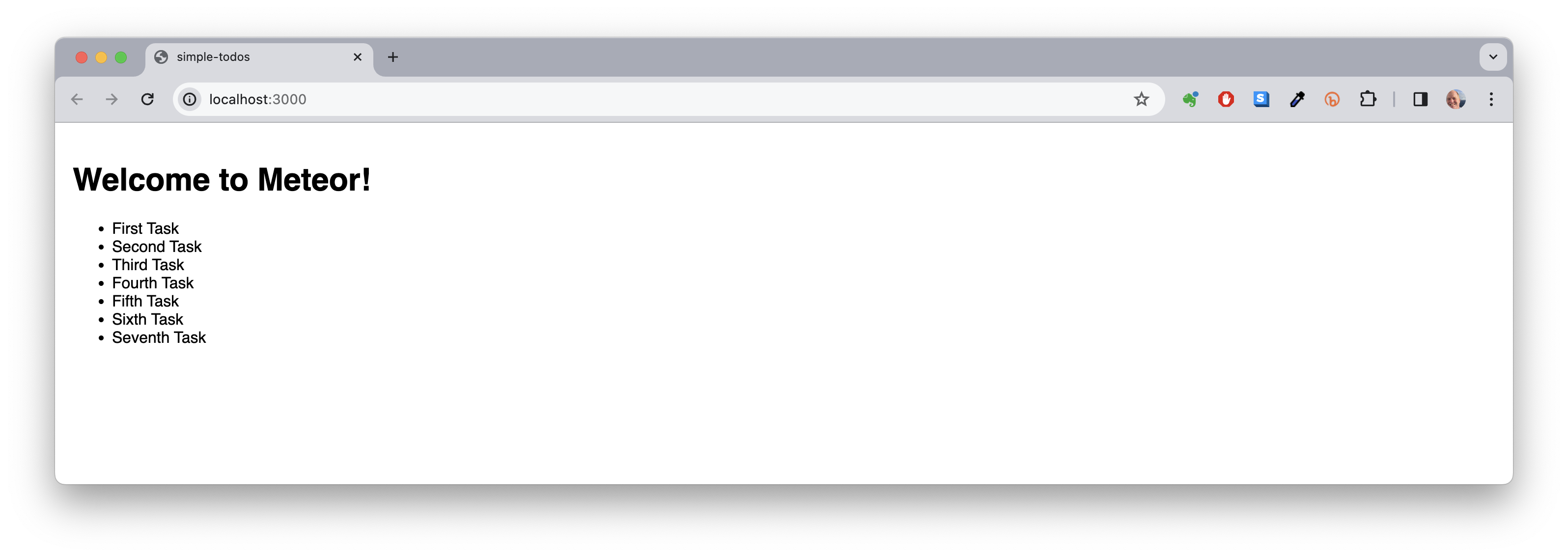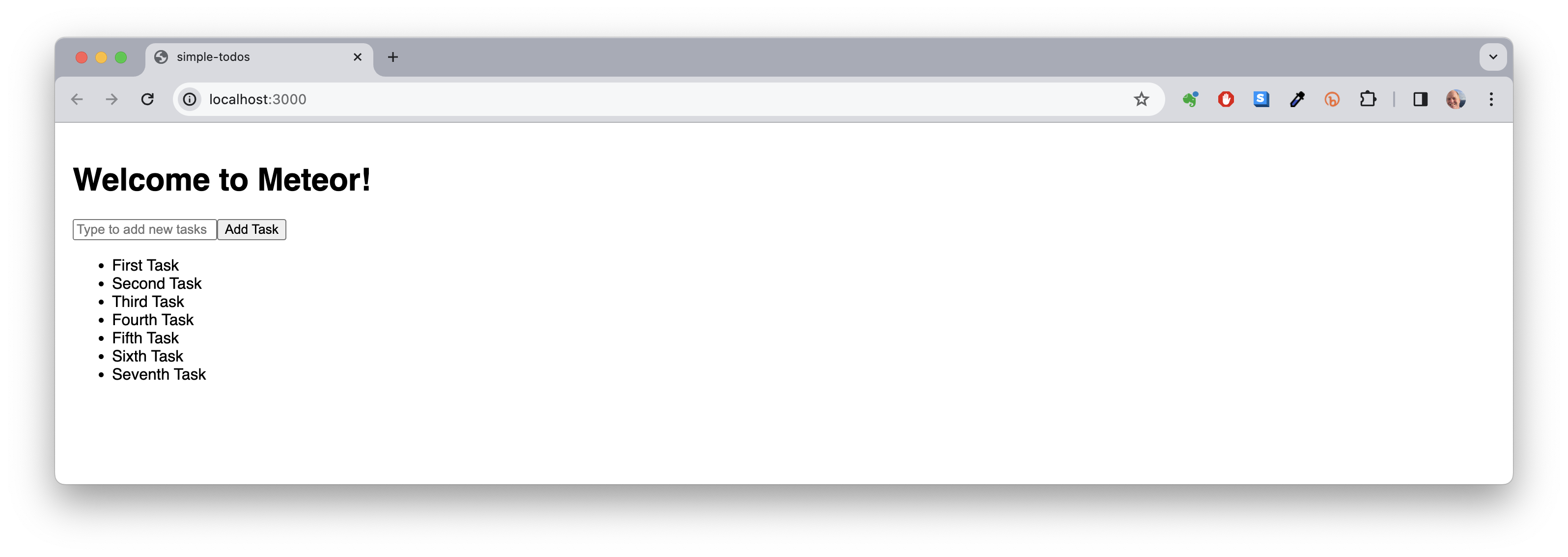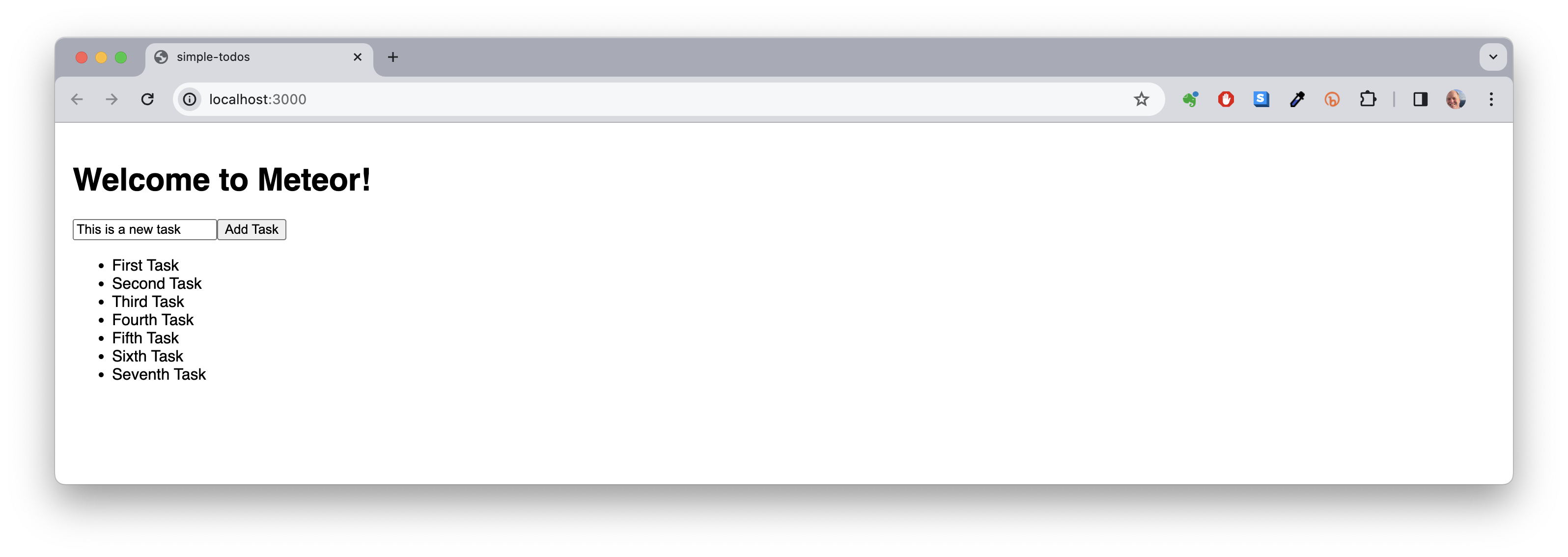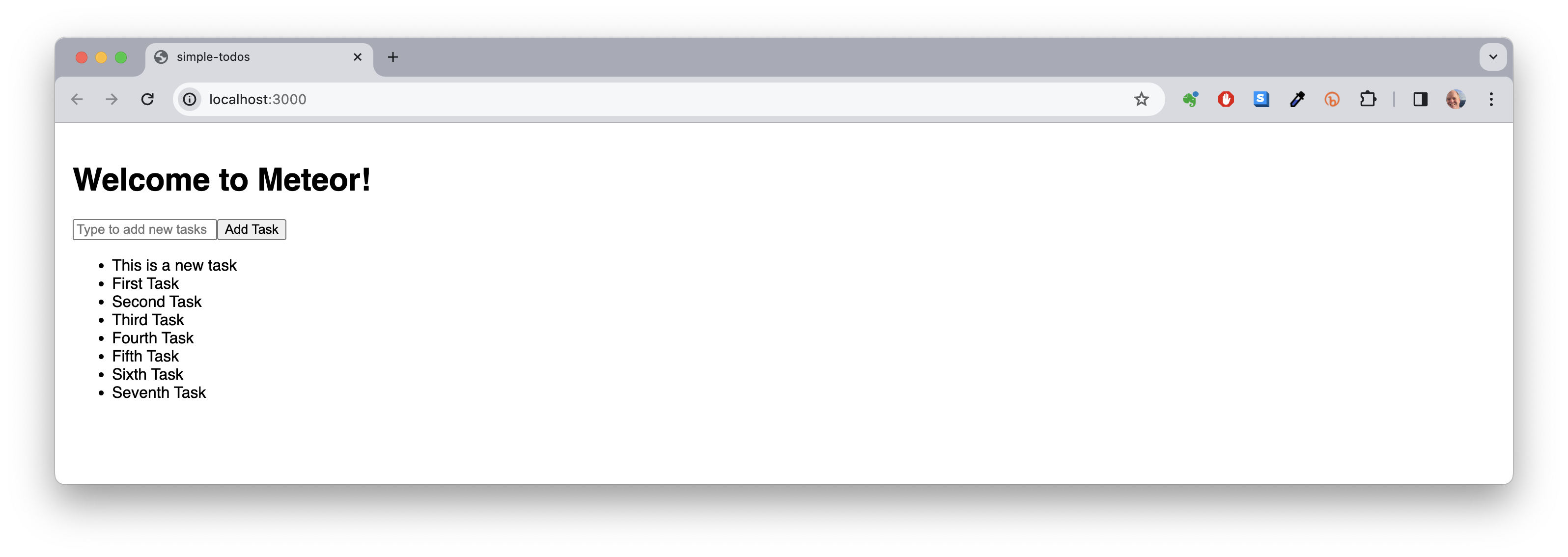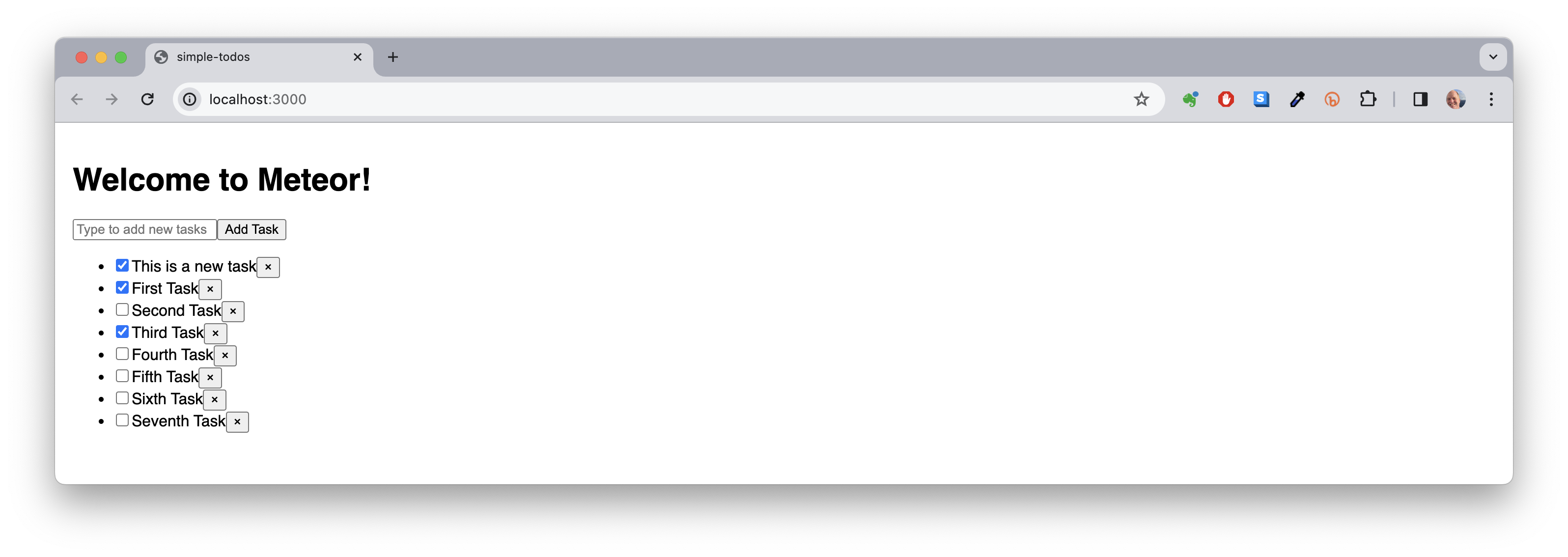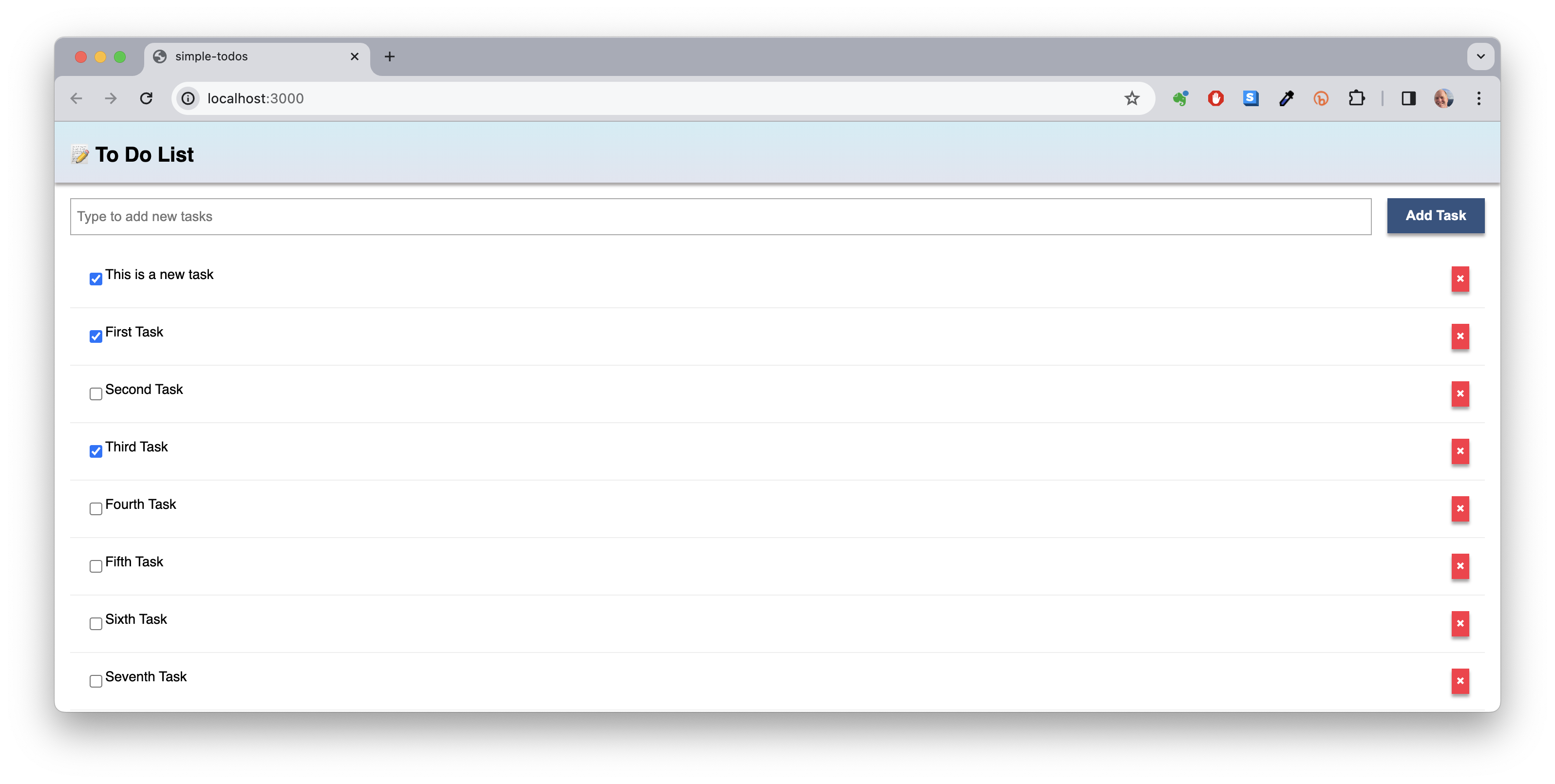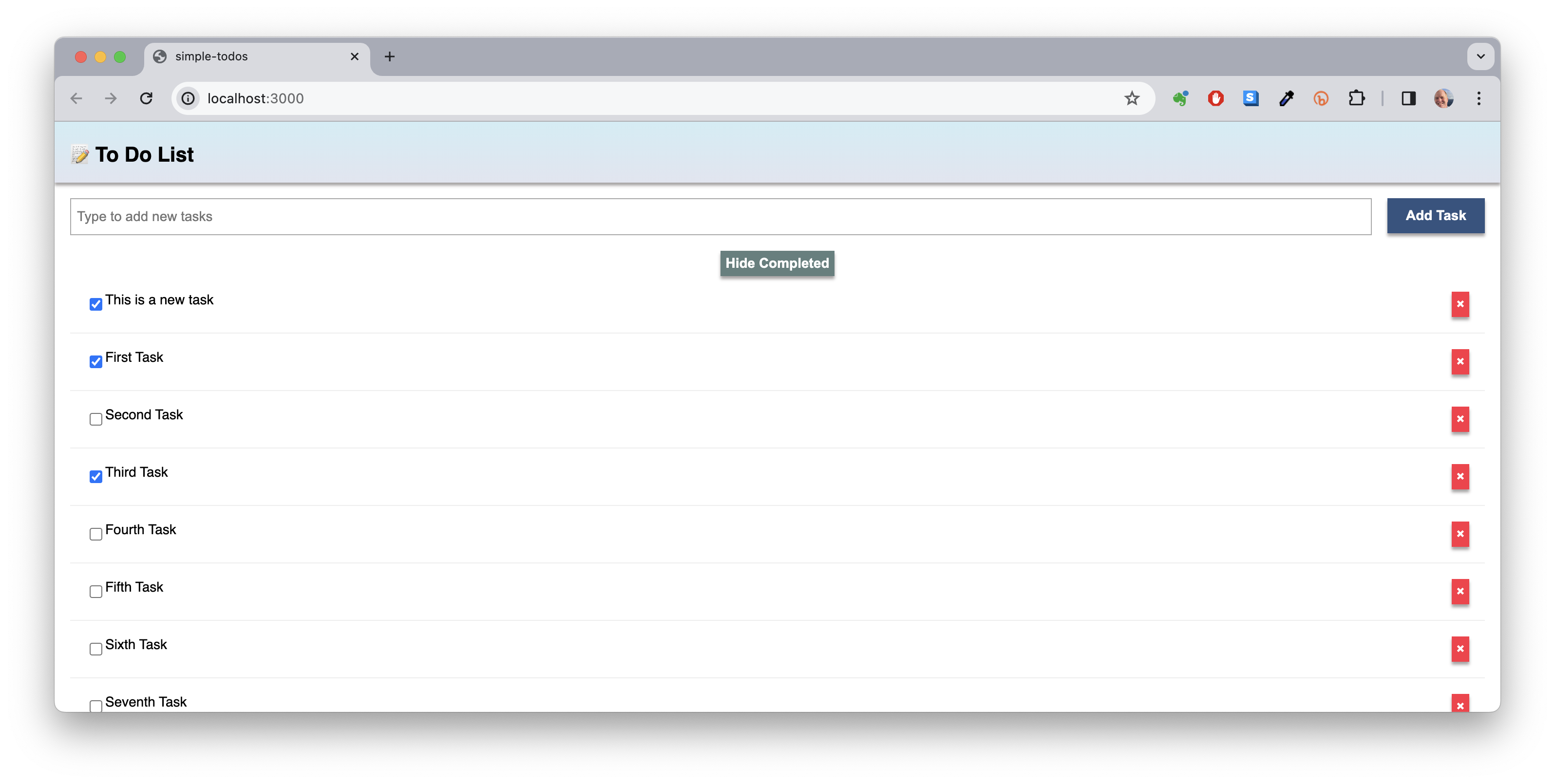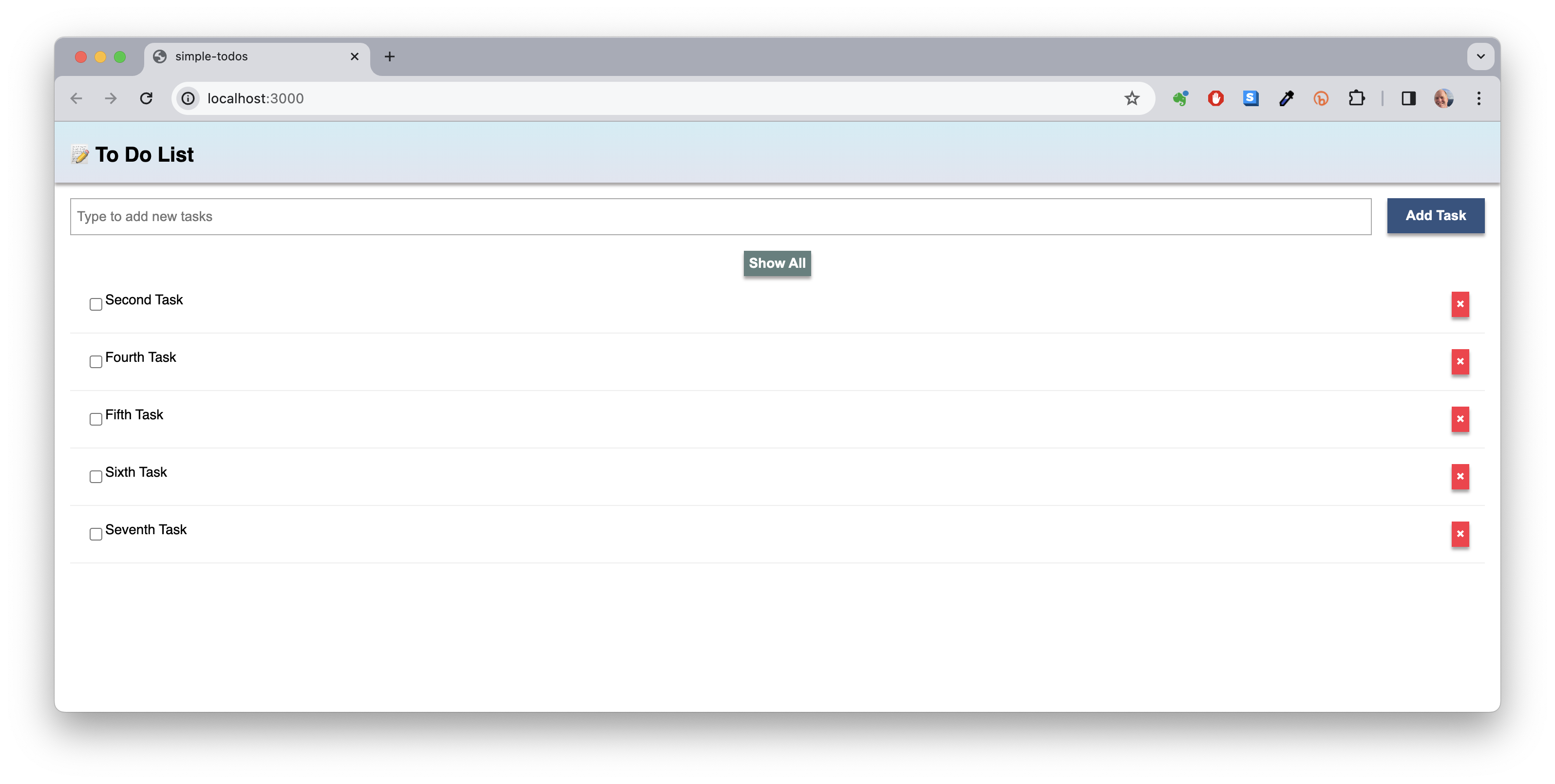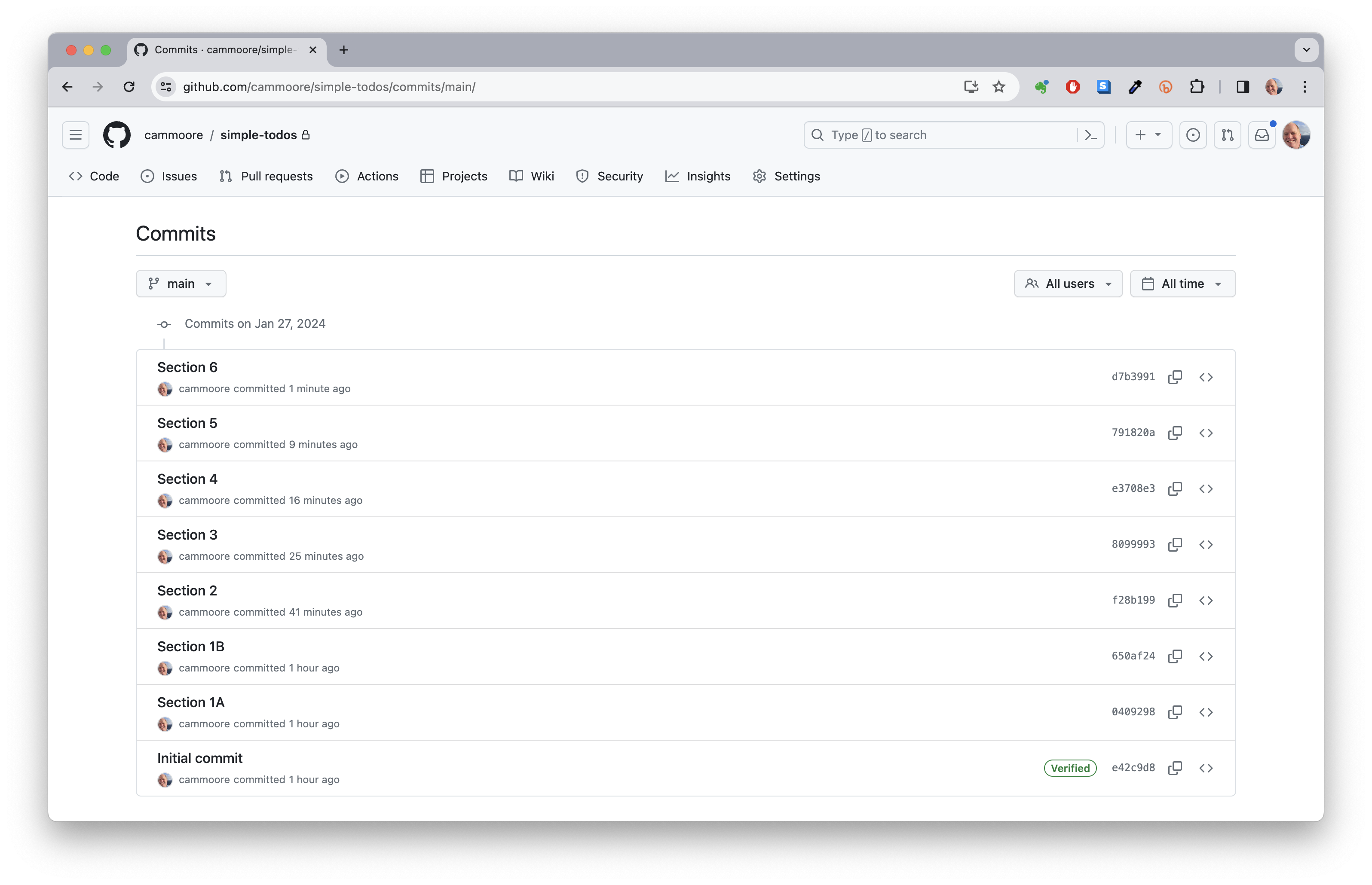E45: Meteor React Tutorial
For this experience, you’ll go through the Meteor React Tutorial and create a GitHub repo that contains your copy of this system.
You should allocate a couple of hours for this experience.
Pedagogy Alert!
If you just copy and paste the code without trying to understand what it does, you will not accomplish the goal of this assignment. For each section, make sure you understand all of the code. If you don't understand it, then post a message to the #smart-questions Discord channel with your question.
Section 1A: Creating an app
Section 1 of the Meteor React tutorial is Creating an app. Please do parts 1.1 and 1.2 of this section with the following modifications:
-
Create a private GitHub repo called “simple-todos”, and check the box to initialize it with a README.
-
Clone it to your local file space.
-
cd into your local simple-todos directory.
-
Use
meteor create simple-todos --prototypeto create an app called “simple-todos” inside your repo. -
Change the name of the simple-todos subdirectory to app/.
-
cdinto the app/ directory, runmeteor runto run the app. Go to https://localhost:3000 to see the app. -
Create an IntelliJ project called “simple-todos” that points to your repo. You will see that IntelliJ “indexes” the project for about 30 seconds or so at first. This is OK: it is parsing the node_modules directory to support various completion and error checking functions.
-
If IntelliJ tries to run ESLint and fails, click on “Settings” in the failure dialog and uncheck the “Enable” box to disable ESLint. (Don’t worry: We’ll configure ESLint soon.)
-
You may want to mark the .meteor/local directory as “excluded” in IntelliJ. This will prevent IntelliJ from indexing the files in this directory. To do this, right-click on the .meteor/local directory and select “Mark Directory As” and then “Excluded”.
-
Create a .gitignore file and add
*.imland.ideaon separate lines so that the IntelliJ project files won’t be committed to GitHub. -
Edit the top-level template and check to see that Meteor restarts and refreshes the page automatically.
-
Commit your project to GitHub. Use the commit message: “Section 1A”. If you set things up correctly, there should be about 20 files to commit.
-
Check to see that your project is saved on GitHub. (Note that when grading this project, we’ll check that this initial commit was made, so don’t skip this step!)
Here is what the top-level of your GitHub repo should look like at the conclusion of this step:
Section 1B: Components
Now follow the instructions for the remainder of Section 1 of the tutorial (starting from part 1.3). Notice that whenever the instructions show some code to be added to your app, the file in which the code should be added is shown in the titlebar on the right hand side.
I recommend that whenever you are asked to install packages (such as with meteor npm install), you first control-c to stop your running Meteor app, then invoke the installation command, then restart Meteor.
If IntelliJ complains about ESLint, click on ESLint settings and disable it. We will enable ESLint soon.
If IntelliJ asks if it can switch to JSX syntax, tell it OK.
Note that App.js and Tasks.js are created inside the app/imports/ui directory.
You can skip part 1.6.
At the conclusion of this step, your app should look like this:
When you have completed this section, Please commit and push your code to GitHub with the following message: “Section 1B”.
Before moving on to the next section, make sure you understand the code. If you don’t understand something, post a question to the #smart-questions channel.
Section 2: Collections
Follow the instructions for the Collections section of the tutorial.
When you have finished, your app should look like something similar to this:
When you have completed this section, Please commit and push your code to GitHub with the following message: “Section 2”.
Before moving on to the next section, make sure you understand the code. If you don’t understand something, post a question to the #smart-questions channel.
Section 3: Forms and Events
Follow the instructions for the Forms and Events section of the tutorial.
When you have finished, your app should look something like this:
When you have completed this section, Please commit and push your code to GitHub with the following message: “Section 3”.
Before moving on to the next section, make sure you understand the code. If you don’t understand something, post a question to the #smart-questions channel.
Section 4: Update and remove
Follow the instructions for the Update and remove section of the tutorial.
When you have finished, your app should look something like this:
When you have completed this section, Please commit and push your code to GitHub with the following message: “Section 4”.
Before moving on to the next section, make sure you understand the code. If you don’t understand something, post a question to the #smart-questions channel.
Section 5: Styles
Follow the instructions for the Styles section of the tutorial.
Note that the tutorial does not appear to set the className for the <li> in ./app/imports/ui/Task.jsx; use something like:
export const Task = ({ task, onCheckboxClick, onDeleteClick }) => {
return (
<li className='task'>
...
</li>
);
};
When you have finished, your app should look something like this:
When you have completed this section, Please commit and push your code to GitHub with the following message: “Section 5”.
Section 6: Filter Tasks
Follow the instructions for the Filter Tasks section of the tutorial.
When you have finished, your app should look something like this:
When you have completed this section, Please commit and push your code to GitHub with the following message: “Section 6”.
There are a few more sections in this tutorial, but they are not required for this experience. Feel free to look through them if you like.
Submission instructions
By the time and date indicated on the Schedule page, submit this assignment via Laulima. You should submit the complete URL to the GitHub repo containing your code for this assignment. There should be the six commits associated with the sections and each commit should contain a running version of the system as specified above.
Here is what your commit history should look like:
You must now grant read access to this repo to the TA for your section. To do this:
- Retrieve your repository in a browser, then click on “Settings”. Depending upon the GitHub UI you are provided, you’ll then click on either “Collaborators” or “Manage Access”. Let us know if you can’t find either of these.
- If your TA is Ana, search for “acatarinaoaraujo”, then click “Add collaborator”.
- If your TA is Alyssia, search for “alyssia-chen”, then click “Add collaborator”.